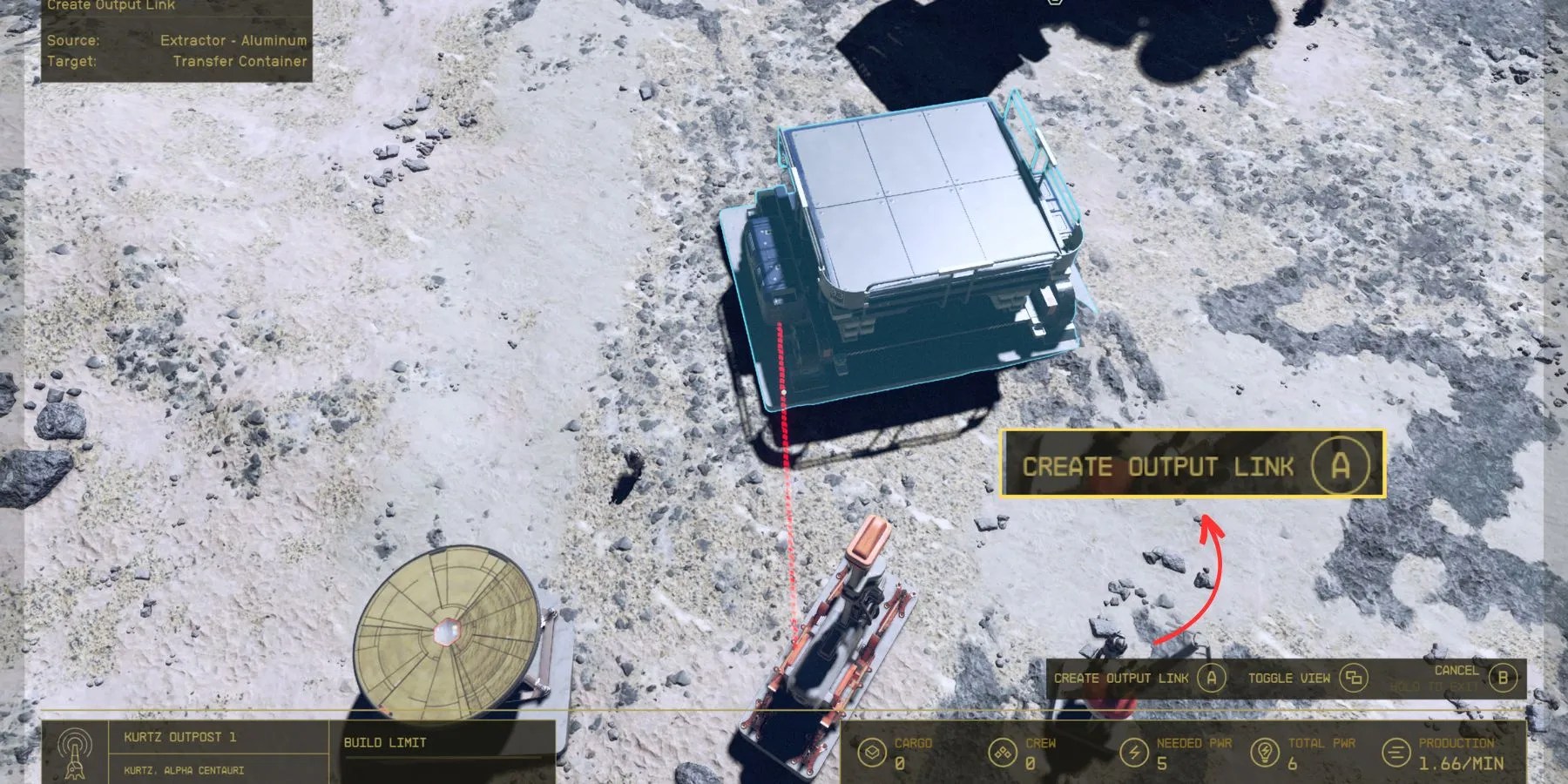Quick Links
InStarfield, the Transfer Container isan automated storage systemthat transports mined/harvested resources to the player’s starship. This eliminates manual extraction from each extractor, turning the Transfer Container into a convenient gathering hub.
However, due to the complicated mechanics of its Build Mode,Starfieldoften leaves players with questions aboutcreating and utilizing Transfer Containers. To address these concerns, this guide provides comprehensive information on Transfer Containers, including step-by-step instructions on constructing one.

RELATED:How to Create an Outpost
How to Set Up and Use Transfer Containers
To have a functioning Transfer Container in their Outpost,Starfieldplayers will need toconnect it to an extractor. This is done by creating an “Output Link” from the mining or harvest tools into the Transfer Container.
Step 1: Build a Transfer Container
Collectfour Lubricant, five Tungsten, and eight Ironto build a Transfer Container. For this, of course, players will first need to place an Outpost Beacon on a planet. They can then enterthe Build Mode, toggle the Storage section, and select Transfer Container.
Step 2: Build and Power Up an Extractor
After placing the Transfer Container,reopen Build Mode and choose an extractor. Position the machine abovea surface abundant in mineralsand connect it to a Power Source. To do this, hold down the A button on the Solar Array and select “wire.” (Tether the red line to the extractor to ensure it receives power.)
Step 3: Link the Transfer Container and the Extractor
While in Build Mode,hover over the extractor and select “Create Output Link”(RT on Xbox, right-click on PC). Connect the line to the Transfer Container, ensuring a proper connection between the two devices. This will initiate the harvest or mining process, transferring all collected materials tothe Outpost’s new storage.
How to Collect Transfer Container Items Quickly
Players can collect a Transfer Container’s inventory by landing near it. To ensure landing in close proximity to the container, players are advised tobuild a Landing Pad nearby. Once the starship lands on this pad, they can access all the harvest fromthe Cargo Hold—without the need to leave the ship.
Access the Cargo Hold by selecting “Ship” from the pause menu.

How to Fix Transfer Container Not Working
A Transfer Container might malfunction because it’s not connected to a powered extractor. To fix this, follow the output line connected from the extractor(s) to the container and check if they’re wired up correctly. If not,build a Power Source and link it to the extractor.
Starfieldis available now for PC and Xbox Series X/S.